Some customers are receiving the “Windows could not prepare the computer to enter into the next phase of installation” issue when trying to install Windows or trying to upgrade an existing version.
There have been reports of the problem appearing on instals of Windows 7, Windows 8.1, and Windows 10.
Contents
Method 1: Turning Off Any And All Unused Components
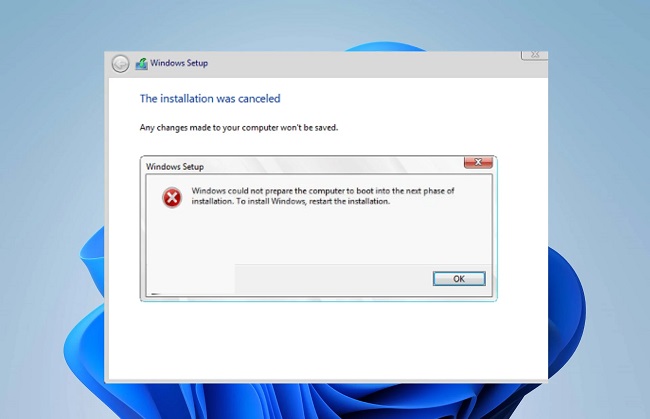
When the “Windows could not prepare the computer to boot into the next phase of installation” error appears, disabling or removing any unused devices is the best solution. This is especially helpful in those circumstances where the user tries to upgrade an existing Windows installation.
Users have hypothesised that an outdated or flawed BIOS is to blame for the problem. This is only observed to occur when there are a lot of peripherals and external devices attached to the computer.
With this in mind, remove any non-critical hardware such as Universal Serial Bus (USB) devices, network adapters, sound cards, serial cards etc. While installing, don’t have any unnecessary hard drives connected. Take the extra step of turning off your computer’s optical drives as well.
Once your computer is running with the absolute minimal hardware, restart your computer and start the installation again. There is a good chance that you won’t have to deal with that error again.
Method 2: Make Sure The Installation Discs Are Ready To Go.
Inadequately written installation media is another factor that could induce this issue. Since it has been established that the “Windows could not prepare the computer to boot into the next phase of installation” error may arise if the media wasn’t prepared properly, attempting the installation again from a new media may remedy the problem.
Create Windows installation media in one of two ways detailed below. Take the steps that make the most sense given your existing circumstances.
- Making a Bootable Windows 7 DVD or USB
- Methods for Creating a Bootable USB Drive Using Rufus or MediaCreationTool
If the “Windows could not prepare the computer to boot into the next phase of installation” issue persists after creating new installation discs, try installing Windows again.
If the problem persists after using fresh installation media, try the next solution.
Method 3: See if the BIOS is Compatible With Windows
There is a potential that your laptop’s or desktop’s BIOS model does not support the Windows version you are attempting to install if you are using an older copy of Windows on a newer device. This happens frequently on Mini-PC models, according to reports. Almost no newer devices are backwards-compatible with Windows 8 or earlier.
If you suspect this is your situation, check with your manufacturer’s support staff or do some research online to determine if your computer’s BIOS can handle the Windows version you’re attempting to install.
To test whether the “Windows could not prepare the computer to boot into the next phase of installation” message still appears after upgrading Windows, you might also try installing a different version of Windows.
Method 4: Partition Deletion
Some users who encountered the “Windows could not prepare the computer to boot into the next phase of installation” error said they were able to proceed with the installation and finish the procedure only after erasing all partitions and reinstalling the operating system from scratch.
Though this is a significant hassle if all you wanted to do was update an existing Windows installation, you’re out of options at this point.
However, before you delete all partitions, it is recommended that you make a Windows System Image backup in case something goes wrong.
After you’ve made your backup, reboot your computer and select the option to boot from the installation disc. Delete all existing partitions and build new ones out of the Unallocated space when you arrive to the page where you can choose where to install the OS.
The “Windows could not prepare the computer to boot into the next phase of installation” issue should now be gone, and the installation of Windows can continue as usual.






























