Subscribing to Xbox services such as Xbox Live Gold or Xbox Game Pass can significantly enhance your gaming experience. However, there might come a time when you decide to cancel these subscriptions.
In this detailed guide, we’ll outline how to cancel Xbox subscriptions via different methods, explore what happens when you cancel, discuss if you can cancel through the Xbox app, and provide solutions for issues faced during cancellation.
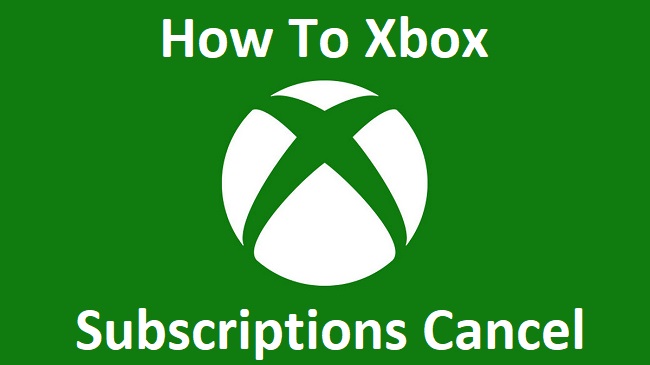
Contents
How to Cancel Xbox Subscriptions
Whether you’re using a computer or a phone, the process for cancelling your Xbox subscription is quite straightforward.
On a Computer:
- Go to the Microsoft website and sign in to your account.
- Navigate to the ‘Services & Subscriptions’ page.
- Find the subscription you wish to cancel and click on ‘Manage.’
- Select ‘Cancel’ or ‘Cancel Subscription,’ then follow the prompts.
On a Phone:
The process is essentially the same on a phone. You need to visit the Microsoft website on your phone’s browser, sign in, and follow the steps mentioned above.
What Happens When You Cancel an Xbox Subscription
When you cancel an Xbox subscription, you’ll still have access to the subscription’s benefits until the end of your current billing cycle. After that, the subscription will not renew, and you will lose access to any associated games or services.
If you’re cancelling an Xbox Game Pass subscription, keep in mind that any game installed through the Game Pass will no longer be playable after the subscription ends.
Can You Cancel a Subscription Through the Xbox App
As of my knowledge cutoff in September 2021, you cannot directly cancel an Xbox subscription through the Xbox app. You’ll need to go to the Microsoft website on a browser to manage and cancel your subscriptions.
Why Xbox Might Not Let You Cancel a Subscription
If you’re having trouble cancelling your Xbox subscription, here are a few potential causes:
- Outstanding balance: You might have a past-due balance on your account, which you’ll need to settle before cancelling your subscription.
- Third-party subscription: If your Xbox subscription is purchased through a third party, you’ll need to cancel it through that particular platform.
- Technical issue: There could be a technical issue either on your end or Microsoft’s end. Try clearing your browser cache or using a different browser or device.
In conclusion
Cancelling an Xbox subscription can be done quickly and easily from a computer or phone browser.
Remember, you’ll still have access to the benefits until the end of your billing cycle, but you may face limitations if you have an outstanding balance or if your subscription is through a third party. If you’re having issues cancelling, try the troubleshooting tips shared above.






























