Many Windows users might have come across the error 0x80070020 while performing a Windows update. When there is an attempt in installing an update, the update fails many time. Update Error 0x80070020 usually occurs if a program is interfering along with the automatic update process. Like an anti-virus program with the real-time scanning, can even interfere in the automatic update process.
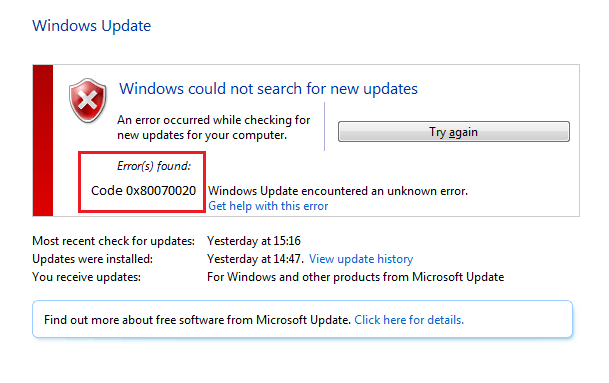
The causes that cause Update Error 0x80070020 error are:
- The activated anti-virus program or any other security program can stop the installation of updates in the window.
- Maybe the system is infected by the virus of the computer. Or it may be the situation of malware infection.
- The situation of insufficient memory can also lead to this type of error.
- The bad sectors on the hard disk of the PC.
- It sometimes happens even when the updates are pending.
Contents
How to Fix Windows Update Error 0x80070020 in Windows 10
The couple of solutions for dealing with the Update Error 0x80070020 are:
Solution 1: Run the Windows Update Troubleshooters
The Windows update troubleshooter is in the diagnosis tool, which helps to identify any potential issues relating to Windows update on the PC.
Step 1 – First, press Windows + I to open the Windows setting.
Step 2 – Then, move to Update and Security → Troubleshoot. After that, select Windows update and then finally run the troubleshooter.
Step 3 – Now, wait until the troubleshooter finds the issues, with the Windows update and follow up the prompts to fix the aroused issue. Then rerun the Windows update, to find whether the error has is occurring again.
Solution 2: Reset the Components of Windows Update
Step 1 – First of all, press the start button and then click on the elevated command prompt.
Step 2 – Then, type cmd and open as an administrator.
Step 3 – Now, in the elevated command prompt, type the few following commands to stop the Windows update related services. And press enters after each command:
net stop bits
net stop wuauserv
net stop msiserver
net stop cryptsvc
Step 4 – Then, rename the software distribution folder, backup copies. This can be done by entering the under said commands:
ren %systemroot%\SoftwareDistribution SoftwareDistribution.bak
ren %systemroot%\system32\catroot2 catroot2.bak
Step 5 – Finally, restart the computer and see if the Windows update stops producing the error while trying to update.
Solution 3: Temporarily Disable the Antivirus Software
One of the reasons as said above is that interference of a third party program. An anti-virus usually interferes with the update process of Windows.
So, it is better to uninstall the anti-virus software temporarily. Also, select the span for which the anti-virus software will remain disabled.
Solution 5: Restart the Windows Update Service
Start with opening the service manager and make sure that they are started, and also their startup type are:
- Background intelligent transfer service – manual.
- The cryptographic service – automatic.
- Windows update service – manual.
Solution 6: Run a DISM scan and System File Checker
There is a built-in tool to check the integrity of the disk. It examines the disk and corrects many common errors. This tool can be run from the command line or by the graphical interface.
Solution 7: Run SFC and CHKDSK
Step 1 – Firstly, press the Windows key + X and then click on the command prompt (admin). Now type in the cmd and press enter.
Step 2 – Now, type the following:
sfc /scannow
Sfc /scannow /offbootdir = c:\ / ofwindir = c: \Windows
Step 3 – Then, wait for the above function to process and once it is done, go for restarting the computer.
Step 4 – Next, run CHKDSK from fix file system error with check disk utility.
Give time to complete the process and again reboot the computer, so that changes are saved.
Solution 8: Others Ways to Fix Update Error 0x80070020
If the above-said solutions do not work, then perform an in-place upgrade. This process will help to install the latest version, of the Windows, but the advantage is that it will keep the files and all applications intact.
Recommended:
- Windows 10 Update Error Code 0x8024a105
- Error Code 0x80004005: Unspecified
- Update Error 0xc1900200 in Windows 10
- Update Failing With Error 0x8024200D in Windows 10
Conclusion
Hopefully, the above-said solutions will help to fix the problem caused by the Update Error 0x80070020.






























