VCRUNTIME140.DLL is a run time error that mostly occurs in the Windows operating system developed by Microsoft Corporation. This error is mostly encountered when you are trying to open any program or file in your system. Or when you are trying to perform any operation in your personal computer, and suddenly, a pop-up notification occurs on screen.
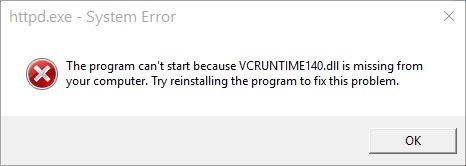
The message says The program cannot start because VCRUNTIME140.DLL file is missing from your system. You can perform some tasks to troubleshoot and fix this problem. VCRUNTIME140.DLL is installed within Microsoft Visual Studio in the folder naming System32. This is an extension of the Microsoft C Runtime Library application. Its size is about 86kb, and it is an application extension of the operating system.
Contents
What is VCRUNTIME140.DLL?
VCRUNTIME140.DLL is an error mostly seen in Windows operating system. This error occurs when your system misses some important dll file or that file maybe get corrupted due to some reason. The different system may have different reasons for getting this error. All these errors may vary system to system.
In some computers, this error is occurred due to system updating issues, but in some system, it might be due to some missing file. While in some other computer, this error can occur due to some corrupted and uncompleted or mismatched internal libraries. But don’t worry, here we will discuss some ways to fix VCRUNTIME140.DLL. If you are facing such issues in your system, you will get a better solution after going through the complete article.
What is DLL File?
DLL stands for Dynamic link libraries. These libraries are the external part of applications of Windows OS or any other OS. VCRUNTIME140.DLL is missing error can be occurring due to this pre-installed application program in your operating system.
The reason is that these application programs aren’t completed themselves and many application program store code in different files. All these reasons lead to creating errors like VCRUNTIME140.DLL is missing from your system.
Let’s say while fixing this problem, and you found that dll file present in your system, and still, you are getting such errors. Then there are two possibilities. Either your system is unable to find that file, or the second reason could be your .dll file may missing some important line of code from that program. And the possibility is that code is important to run the program.
Another reason could be that your .dll file may get corrupted and needs to be reinstalled in the system. VCRUNTIME140.DLL is Missing error can also be confronted in your system if your PC is missing some important updates or some updates are not completely installed. You can also face this issue if your system needs to reinstall some of the important programs.
How to Fix VCRUNTIME140.DLL is Missing Error
Have a look at some of these amazing fixing techniques that will troubleshoot your and your system’s problem.
Solution 1 – Scan for Malware
If performing all the techniques mentioned above and are still unable to fix the VCRUNTIME140.DLL is Missing issue, then I advise you to check your system for the viruses. Once you scan your computer with antivirus and later try to run the program. Many times many viruses and malware also cause your system to have VCRUNTIME140.DLL.
Solution 2 – Reinstall The Microsoft Visual C ++ Redistributable Package
This is one of the best methods to solve VCRUNTIME140.DLL is missing issue. Its because Visual C++ Redistributable for Visual Studio 2015 contains all the .dll files, and reinstalling all the files may fix VCRUNTIME140.DLL is Missing error. To reinstall Visual C++ Redistributable for Visual Studio @2015, you do not need to perform any rocket science follow some steps, and quickly get the solution of some unwanted problem.
Step 1: First of all, download the Microsoft Visual C++ 2015 Redistributable.
Step 3: Now, choose the version depending on your systems specification then click on next.
Step 4: Read Microsoft’s License and terms and conditions. Then tick on the “I agree” button because without agreeing, you cannot access the file and finally install it.
Step 5: After completing the installation, restart your system and then check whether the problem is resolved or not.
Solution 3 – Repair Installed Microsoft Visual C++ Redistributable Package
Step 1: Firstly, open the Windows home page on your system. Then search for the Control Panel.
Step 2: Then open the Program & Features by clicking on that option.
Step 3: Then, check for the Microsoft Visual C++2015 Redistributable list. Then click to change when a pop-up message appears for uninstalling the program do not uninstall it, choose the repair option.
Step 4: At last, wait for the completion of the repair and then restart your computer.
Solution 4 – Reinstall the Program
Try to reinstall the program or software that has been affected by the error VCRUNTIME140.DLL. Because it may happen that the installation process of that particular program may not be performed entirely.
First, go to Control Panel in your system and then Uninstall that program from the system, after uninstalling it, reinstall it from a verified source or website, because many sites are vulnerable to viruses and by installing any software from the insecure website can cause more problems.
Solution 5 – Install Windows Updates
At last, after following all the mentioned steps and procedures still, you are unable to troubleshoot the actual origin of the problem, then once check for updates in your system.
First, open your system settings and click on Updates & Security, then you will see a button for “Check for Updates” click on it and update your PC with the latest features and functions. Because missing some essential features from your system may be the reason for VCRUNTIME140.DLL.
Solution 6 – Run the System File Checker
Now, after trying all the fixing techniques and you find yourself helpless once you need to know what the actual problem is, from where the problem is arising in your system, so for finding this try running system file checker.
Step 1: You can run it by entering into your system as an administrator.
Step 2: Then type sfc/scannow; this will list all the problems in each and every file.
Step 3: It will show you damaged, corrupted, mismatched, even outdated files.
Recommended:
- api-ms-win-crt-runtime-l1-1-0.dll is Missing
- WLDcore.dll is Missing
- Steam Missing File Privileges
- Service Registration is Missing or Corrupt
Conclusion
Do not download any file or program from an unauthorized and unsecured source; it may contain errors, and this can cause so many problems other than VCRUNTIME140.DLL in your system. Thank you for reading!






























