While browsing something on Google Chrome browser we may have found an error displaying “ERR_CONNECTION_TIMED_OUT” on the screen which causes interruption and takes a longer time to respond to our activity. Hence, creates failure in the browsing and irritation of the users.
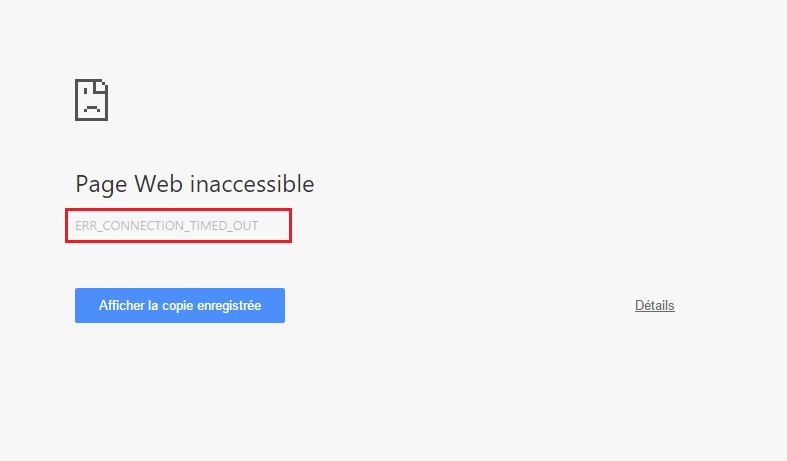
Contents
How To Fix ERR_CONNECTION_TIMED_OUT Error in Chrome
If you have faced this kind of error again and again then here are the few methods to solve the ERR_CONNECTION_TIMED_OUT problem in a quick way.
Read Also:
Solution 1: Check Your Internet Connection
Before you want to apply any hard and fast method on your computer make sure that you have a good internet connection. A poor connection is the foremost causes found among all the other causes while facing the error.
So, do a complete check of all the hardware components that they have been connected properly without any damage which may lead to the interruption in the internet connection. Also, if you have a WiFi router or a modem connected to multiple devices at your home or workplace make a check that other devices are connected properly and using a smooth internet speed on it.
Using these steps may have found beneficial to you. Since, this is quick and efficient method therefore it is always recommended first. If you are still facing the same issue and internet connectivity is not the problem, then try another method.
Solution 2: Disable Your Windows Firewall
Sometimes Windows firewall prevents the accessibility of some websites due to security reasons and hence causes the error ERR_CONNECTION_TIMED_OUT. In that case, disable the Windows firewall at once and check whether the issue is still persisting or not. Given below are the steps to disable Windows firewall:
Step 1 – Search for the control panel on search bar and click on it. Then, click on system and security.
Note: The above option is presentable to those who have the “Selected category” under “View by“.
Step 2 – Navigate to Windows firewall. On the left-hand side on the screen, click on the option “Turn Windows Firewall On or Off“.
Step 3 – Click on the radio icon showing alongside with “Turn off Windows firewall off“.
Step 4 – And last on OK to save the changes.
You can also disable the firewall for public and private networks as well. But here, you can turn off the firewall for the private network is enough on its own. After executing this method, browse once again and check if the ERR_CONNECTION_TIMED_OUT error is still there or not.
Solution 3: Check Windows Hosts File
This method is only applicable to the users who have found the error ERR_CONNECTION_TIMED_OUT only in one website. But if this problem is coming in other websites as well then you can switch to next method given after this.
The reason for this error in one website is a blockage in IP addresses or websites due to which you are not able to browse those websites. If you think the same reason for getting error in website then you must check the Windows hosts file. To check the Windows hosts file follow the steps:
Step 1 – Go to Notepad, right-click on it then go to the option Run As Administrator. If you also have notepad++ in your computer, you can also use that.
Step 2 – On the top left window of the notepad, find the file option after that, click on the open option. Select the option “All types” in the rundown menu on the right-hand side.
Step 3- Following the above step, click on hosts. Check the notepad by scrolling if there is any list of IP addresses or websites made there with the “#” sign. If it is there, remove them and save changes.
Step 4 – And last, close the notepad screen and check the error by reloading the same side.
Solution 4: Check LAN settings
Another method is checking LAN settings again. Because of some of the viruses or other external factors, these can interrupt the settings of LAN. So, you can also check the LAN settings to be able to see the faults if they occur. To check the settings, follow the steps:
Step 1 – Navigate to Control Panel then view by large icons after that, click on Internet options. Then go to the Connections tab and click on LAN settings.
Step 2 – After that, un-ticks the three boxes and click OK.
Step 3 – Now, close all the Windows.
Undoubtedly, check the ERR_CONNECTION_TIMED_OUT error. If you feel that there is no need to make changes in settings then go to the next solution.
Solution 5: Renew IP Address and Flush DNS
One more reason for having such an error is IP and DNS issues. Therefore, to eradicate this kind of error renew IP address and flush DNS.
The steps are as follows:
Step 1 – To open the Run dialog box, press Windows key + R altogether. Type in cmd in the dialog box and click OK.
Step 2 – Type the following commands in the Command Prompt window and press Enter after each command:
ipconfig /flushdns
ipconfig /registered
ipconfig /release
ipconfig /renew
netsh Winsock reset
After completing the process, close the prompt window and restart your computer system to see the changes you have made.
Read More:
Final Words
After implementing these solutions you will now be able to fix the ERR_CONNECTION_TIMED_OUT error while browsing on any website. The five different methods provided above are based on different reasons. These causes have been in use by many users.
The ways that are written is an outcome of multiple researches and work. Their causes are determined first and then processed to get a successful solution. There is no need to use complex hardware or highly programmed software to study and execute them in fixing the ERR_CONNECTION_TIMED_OUT error. These methods are planned to make it more understandable and can be applied in minutes.
The aim of the solutions is to give you a proper guidance through multiple alternatives. Hence, we hope that anyone or two methods may help you to fix the issue. Also, we are looking for further solutions for various issues coming in your way while working on the computer system.






























