res://aaResources.dll/104 Error can be very annoying if it continuously shows up on Internet Explorer 11 when you are trying to use it. Do you see a message “The page cannot be displayed” and don’t know what it means?
Well, the message is because of the res://aaResources.dll/104 Error on Internet Explorer that occurs due to the Amazon Plugin for Internet Explorer 11. But the good news is that the error can be fixed easily. All you have to do is follow some simple steps and get rid of the error completely.
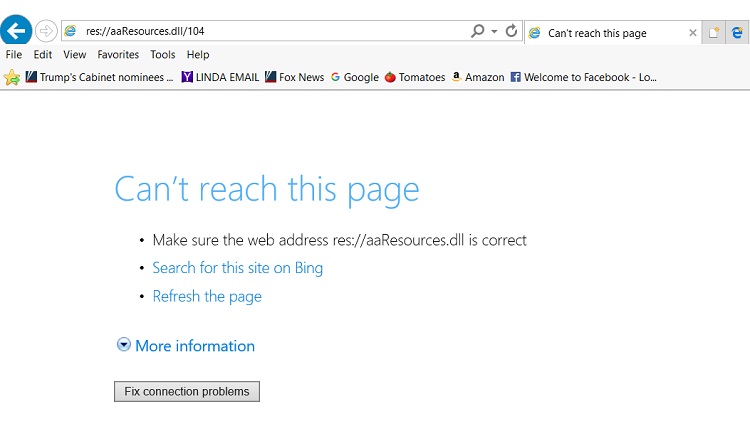
Contents
How to Fix Res://aaResources.dll/104 Error on Internet Explorer
Following are a few solutions to fix the error res://aaResources.dll/104 on Internet Explorer:
Read Also:
- Confirm Form Resubmission
- Widevine Content Decryption Module
- Error Loading Player: No Playable Sources Found
Method 1: Switching to Another Web Browser
There are various alternatives to Internet Explorer like Opera. Opera is one of the best browsers right now because of the below-mentioned pivotal features:
- It is a secure browser.
- It supports torrents.
- It is fast in terms of downloading web pages.
- It makes it easier for you to connect on social media pages like Facebook, Twitter, Instagram, etc.
- It has a battery saver function.
Therefore, Opera is considered even better than Google Chrome and Mozilla Firefox.
Method 2: Disabling or Uninstalling Amazon Plugins
As mentioned earlier, the Amazon Plugins for Internet Explorer 11 are the reason for res://aaResources.dll/104 Error, therefore disabling or uninstalling them can solve the issue straight away. Here is a step by step procedure to either disable or uninstall the Amazon Plugins:
Step 1: Go to Internet Explorer either from the desktop shortcut or by typing in the search box.
Step 2: Click on the Settings icon on the top right corner of the Internet Explorer.
Step 3: Click on Manage Add-Ons.
Step 4: Select the Amazon Plugin and click Disable.
Now the Amazon plugin has been disabled. Check whether the error persists. If yes, you may proceed with completely uninstalling the Amazon Plugin.
Following are the steps to Uninstall Amazon Plugin from your system:
Step 1: Go to Control Panel → Programs → Programs and Features.
Step 2: From the list of programs, select Amazon Assistant.
Step 3: Select Remove or Uninstall and press OK.
Step 4: Restart your computer. By now, the Amazon plugin has been completely uninstalled from your system. Furthermore, the problem should be solved.
Method 3: Reboot your computer in Safe Mode
Safe mode is a mode to fix almost all the problems in the operating system as it blocks all the third-party applications and at the same time authorizes only essential programs to run when you reboot. Indeed, Safe Mode might even work for you.
Therefore, follow the steps mentioned below to reboot in Safe Mode:
Step 1: Click on Windows key and R together. The run box will appear at the bottom left corner of your screen.
Step 2: Type msconfig and click OK.
Step 3: Further, in the system configurations, go to the Boot tab.
Step 4: Finally, check the Safe Boot check box.
Step 4: Click Apply and then OK.
Step 5: Restart your computer and now uninstall Amazon Assistant.
Method 4: Execute a Clean Boot
When you perform a clean boot on your system, it restarts the computer with the most essential drivers and services. Clean Boot helps recognize, solve, and repair the problems in the Operating System and ensure smooth functioning thereon. To execute a clean boot and solve res://aaResources.dll/104 Error on Internet Explorer, follow these steps:
Step 1: First, press the Windows key and R together. A run box appears on the bottom left of the screen.
Step 2: Then, type MSConfig and click OK.
Step 3: In the system Configurations, switch to the Services tab.
Step 4: You will see a list of services, manufacturers, and status.
Step 5: Tick the check box for Hide all Microsoft Services.
Step 6: Click on Disable all.
Step 7: Now, click on the Startup tab and click on the Open Task Manager.
Step 8: Select each item and Disable them.
Step 9: Restart your system and uninstall Amazon Assistant.
Step 10: Again, go to the Run Box and type sfc/ scannow, and press Enter.
Read Also:
Conclusion
In this article, we have listed four methods to Fix res://aaResources.dll/104 Error on Internet Explorer 11. We hope one of these methods works for you thereby resolving the error. In case, you’re still struggling with the error, scan for corrupted files and repair them entirely to ensure the error is gone.






























