PUBG Failed to Initialize Steam Error: PUBG which basically stands for PlayerUnkown’s Battlegrounds is one of the most leading and highly popular Role Playing Games (RPG) which has gained immense popularity in recent times. With eye-catching updates and Gameplay Features, PUBG has become a grand success Among the modern generations.
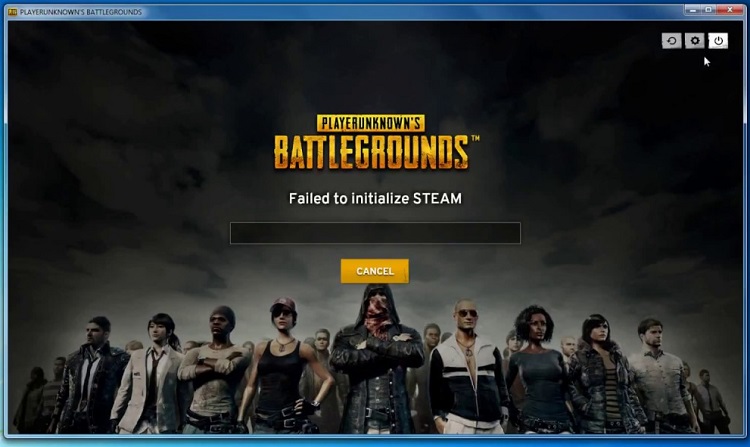
Although technology is trying to come up with various other such battle games, none has been able to take up the position of PUBG. Being an extremely addictive game, youngsters often get irritated when it undergoes any kind of problem.
Such problems have been faced by almost all PUBG addicts but they need not worry anymore as a number of effective solutions have been introduced to get rid of PUBG Failed to Initialize Steam issues.
Contents
What Causes the PUBG Failed to Initialize Error?
As per the PUBG support is concerned, PUBG Failed to Initialize Steam issue mainly arises when a player hasn’t made sure of installing their game in a proper way, but that is obviously not the only reason.
PUBG Failed to Initialize Steam error mainly occurs as a result of permitted permissions as far as the game files, bugged steam is concerned which is a very rare occurrence of some sort of an incomplete installation. The solutions suitable for PUBG Failed to Initialize Steam error have been discussed below as follows-
Method 1 – Disabling Administrative Power
This is one of the most reliable and effective solutions for PUBG Failed to Initialize Steam error. It has been a common report made by lots of PUBG addicts that with the successful revoking of the administrative lead of the game files, this common type of an issue is easily resolved. For doing so one should follow the steps as given below-
Step 1: At first one should locate the area where the Steam is by default installed, that is, C:\Program Files(×86) \Steam\or C:\Program Files\Steam\.
Step 2: After successfully locating the Steam directory, one should effectively find the path leading to steamapps\common\TslGame\Binaries\Wine64\.
Step 3: Next, one should find the TslGame.exe file.
Step 4: After locating that, one should right-click on it and then select on the Properties option.
Step 5: Finally, one can then make their way to the Compatibility option and successfully uncheck the option which says ‘Run as an Administrator‘.
Method 2 – Restart Steam
This kind of problem is a common one yet again which occurs mainly due to Steam and can be solved easily by following the given steps below-
Step 1: Firstly, one should exit their game immediately.
Step 2: Next, after right-clicking on the taskbar option, one should open the Task Manager.
Step 3: After that, the Processes Tab should be opened which is present in the Task Manager.
Step 4: One can end the process by locating any such Steam and TslGame option.
Step 5: The game can then run uninterrupted after booting up the Steam.
Method 3 – Update Your Drives
Apart from the above-mentioned problems, another common issue faced by all the PUBG addicts is the presence of outdated drivers which can hamper the normal gaming process.
A gamer should therefore always look out for all kinds of new and better forms of updates and features for their graphics card from their respective manufacturers which can either be AMD or even Nvidia.
So if one wishes to update their drivers, so as to enjoy a problem-free gaming experience, they should essentially follow the given steps for the same purpose and they are as follows-
Step 1: Located on one’s desktop is the ‘My Computer’ option which one needs to right-click upon so as to find and select the option which says ‘Device Manager’.
Step 2: Then one should click on the option saying ‘Display Adapters’. After doing so, the Graphics Card shout be right-clicked and thereby selecting the ‘Update Driver Software’.
Step 3: Finally, the individual should select the option saying ‘Search Automatically for Updated Driver Software’.
In such situations where an individual’s computer system failed to update their respective drivers in an automatic way, they can opt for an easier way which includes the process of manually dealing with it by successfully downloading the required updates from their own manufacturer’s respective websites. Then, the installation can be easily carried out which is quite a simple and straightforward procedure.
Method 4 – Verifying Game Integrity
This is yet another extremely common kind of an issue that is quite often faced by all the PUBG players and Counter-Strike: Global Offensive. This particular type of issue mainly occurs as a result of some sort of a broken or even those highly corrupted files.
These can ultimately lead to the breakdown of smooth gaming procedures. But nowadays such problems can be easily dealt with because whenever there are any such situations of one’s gaming files being in a broken condition, it can easily be resolved and verified with the help of steam. And for doing so, one should essentially follow the steps as given below-
Step 1: First of all, the gamer facing such an issue should open the Steam and then locate and go to the Library section immediately.
Step 2: One should then find their way to the option saying PUBG and it is that very option which he or she should right-click upon and that will eventually lead to the dropping down of a particular menu. From that menu bar, one should select the Properties option.
Step 3: In order to verify one’s resist files, they should essentially click on the option which says ‘Local Files’ and then proceeds to click on the ‘Verify Integrity of Game Files’ tab.
Step 4: Finally, one should patiently waiting for the completion of the gaming files to get verified properly and successfully. After doing so, one can then try running their game smoothly without facing any problems.
Method 5 – Reinstalling Steam
In a situation where all of the above-mentioned methods and solutions fail to function effectively for getting rid of various issues faced by the PUBG addicts, then one can resort to one of the last and most effective as well significant solutions for resolving their problems and that is by successfully reinstalling the Steam.
Reports have proven the fact that how this method has been the ultimate way to get rid of all kinds of issues that can be possible to exist in a gaming world like that of PUBG. For making use of this solution, one should locate the Steam’s online website and then proceed to download and install the software accordingly.
Step 1 – Firstly, press on the Windows option and the R key simultaneously. After doing so, one should type “appwiz.cpl” in the dialogue box itself and then finally press the Enter key.
Step 2 – Then after finding one’s way to the application manager option, one should then search for that particular entry of the much-required Steam. Following that, the individual should then right-click the option and select Uninstall. (One can easily execute the uninstaller option from that of the respective Steam’s directory itself).
Step 3 – The individual can then be assured enough to restart their computer and then proceed accordingly to download a new and updated version of Steam and then reinstalling it on the system as well.
Related Posts:
- Steam Download Stopping and Restarting
- Steam Disk Write Error
- Steam Content File Locked
- Steam Missing File Privileges
Conclusion
Therefore the world has not only progressed by introducing such top-notch gaming option for all the youngsters, but being a technologically advanced world that it is, suitable and extremely effective measures have been introduced side by side which have made sure to provide the modern generations with a smooth and amazing gaming experience by easily getting rid of any problems that may come in the process of it.






























