Your connection is not private in chrome is a very common error that many users have encountered while surfing the internet. There is the number of methods that you can use to fix Your Connection is Not Private issue but before we jump on to those methods, let us understand what does Your Connection is Not Private error actually mean.
With the emerging technology day by day, the number of users depending on technology are also increasing and the center point of this new full tech generation is the Internet. However, we should not forget the fact that with emerging technology, the numbers of cyber-crimes are also increasing. While working on the internet you come across a number of websites out of which some are safe and some block out your trusted sources.
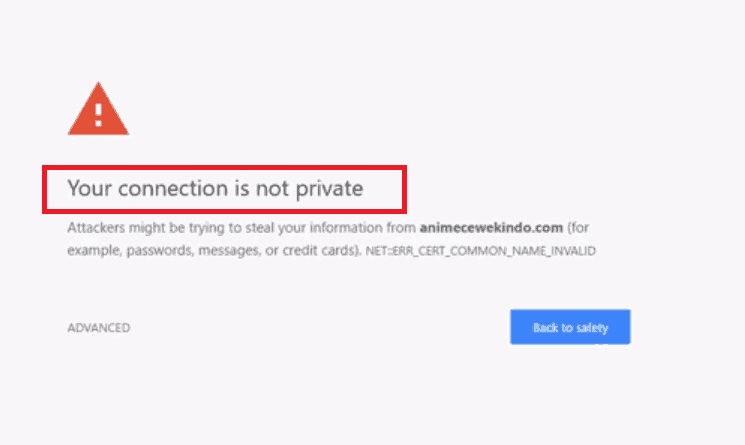
When this happens, your computer can easily get hacked. To save you from this Google has made some security measures that warn you when you are about to open or log into an insecure site. So, you can consider Your Connection is Not Private as a warning or message instead of the error.
Read Also:
- Confirm Form Resubmission
- Widevine Content Decryption Module
- Error Loading Player: No Playable Sources Found
Contents
Why Your Connection is Not Private Error Occurs
The main reason why this Your Connection is Not Private error occurs is because of the SSL error. Thus, because of this SSL error, your internet connection forbids the Google Chrome Browser and that is how it fails to load the webpage from the web server in a secure way.
Following are the possible reasons behind this SSL error:
- Unsecure SSL connection.
- Your SSL certificate is issued by an untrusted entity.
- Outdated or Expired SSL.
How to Fix Your Connection is Not Private in Chrome
So, let us discuss the methods or ways to fix Your Connection is Not Private error.
Solution 1 – Move to the Website with Insecure Connection
Step 1: The first thing you need to do is go back to the website, where chrome showed you Your Connection is Not Private error.
Step 2: Next, go down a little and see if there is any Advanced link option and click on it.
Note: Going ahead with an insecure connection is a bit risky to your private thus, try this method only when no other options work and use this as a temporary solution only.
Also, use this method when you are absolutely sure about the website you want to open is safe and secure.
Also Read:
- ERR_EMPTY_RESPONSE or No Data Received Error
- Gmail Server Error 007 in Gmail
- What is IDP.Generic, A Trojan or A False Positive?
- Laptop Plugged in Not Charging
Solution 2 – Correct the Date and Time
Change or Verify the date and time of your system. When you are trying to open a page or website, Google safety verify the SSL certificate as well as its time & date and if found consistent your screen shows this Your Connection is Not Private error.
Follow the steps given below to try this method:
Step 1: Open your system tray and then select the “Date & Time” icon.
Step 2: Right-click on the icon and select “Adjust Date/Time” option.
Step 3: A new window will open where you can easily select or change the date & time of your system if it’s not correct.
Step 4: Next, save the changes you have made and then close all the windows & refresh your computer.
Solution 3 – Scrutinize your Antivirus Software or Firewall Settings
This method is also useful as some of the antivirus that we use are sensitive and they forbid or do not allow us to use a website, if it detects some error or if something is wrong. Thereby, it is advisable to see the settings of the antivirus program and see if you can switch off or turn off the “SSL Scan” option.
However, if you can’t locate the SSL scan option in the settings of the antivirus that you are using then, you can try to resolve this error by turning off the antivirus. At last, do save the changes you have made and then check if the error has solved or not.
Solution 4 – Clear the Browsing Data in Chrome
If your computer is clumped with a large amount of browsing data then you are likely to encounter such error often. Thus, the basic solution to this problem is to clear the browsing data using the following steps:
Step 1: Open Google chrome and then click on the three-dot icon situated on the top right corner of the window.
Step 2: A drop-down menu will show-up > choose Settings option in it.
Step 3: Then, in the settings window search Show Advanced Settings option.
Step 4: Next, navigate to the privacy tab > select Clear Browsing Data Button.
Step 5: A new window will open in that click on the browsing history that you want to erase and then click on the “Clear Browsing History” button.
Step 6: Finally, restart your computer and then check if the error is resolved or not.
Solution 5 – Use the Incognito Mode of Chrome
This method helps you to fix Your Connection is Not Private error by detecting extensions that might be responsible for Your Connection is Not Private error.
To try out this method follow these steps:
Step 1: At first, you need to open the incognito mode which can be done by two ways:
Open Chrome and click on the three-dot icon situated on the top right corner > then from the drop-down menu Select New Incognito option.
OR
You can press CTRL + Shift + N key combination and this will open a new incognito window.
Step 2: In the new incognito window that opens, check if the website that was showing error before, open up or not. If it opens up then some extension is responsible for the error.
Step 3: Next, click on the three-dot icon situated on the top-right corner of the window and then click on the Settings option from the drop-down menu.
Step 4: You will be redirected to a new window in there on the left side you will see an option named as Extensions, click on it.
Step 5: A list of all extensions will be shown then search the extensions that are responsible for the error and maybe hampering with SSL Connection.
Step 6: After that uncheck the enable option of those faulty extensions.
Read Also:
- ERR_CACHE_MISS Error in Chrome
- Confirm Form Resubmission Error in Chrome
- This Site Can’t Be Reached (ERR_ Connection_ Reset)
- DNS_Probe_Finished_No_Internet Error
Final Words
So, these were the best opted and efficient methods you can use to resolve Your Connection is Not Private error on in Google Chrome. I hope you found the methods shared in this article useful. Always remember to follow these methods step by step to avoid further problems of any kind related to your computer.






























