There is nothing even close to perfect in this world and this statement suits correctly to all the digital world. Apple is a technology giant promising thousands of things to its customer through their exclusive devices. But still, these devices get some issues or problems that make its customer sad. One of the similar issues is that the iPhone won’t turn on.
At first, you might be wondering if that is a problem. Guys believe us, if you encounter a similar problem you will not be as surprised as you get after reading this statement.

However, in this scenario, the iPhone won’t turn on even after pressing the power button for a long time. In other words, you might say that the iPhone is stuck or is frozen at the time of boot up.
Contents
How to Fix An Apple iPhone that Won’t Turn On
Sometimes this might be the situation that your iPhone has turned on all the time. But due to some software crash, the screen has been gone black and unresponsive. To bring your iPhone in the responsive state follow these steps to diagnose the problem and solve the issues.
Method 1: Fix iPad/iPhone Won’t Turn On By Charging Your Device
One of the possibility that the iPhone won’t turn on is that it is not charged enough. It might sound lame, but this can be one of the possibility.
So try putting up your iPhone on charging for a couple of hours and then try again to turn iPhone on. If even after this the iPhone won’t turn on, ensure that your charger is working. You can check the charger by plugging it into some other devices.
Recommended:
- iPhone Recovery Mode: Tips to Put iPhone into Recovery Mode
- Clear iPhone Storage: How to Delete Documents and Data on iPhone
- Factory Reset iPhone: How to Factory Reset an iPhone or iPad
Method 2: Fix iPad/iPhone Won’t Turn on by Resting Your Device
Another possibility that your iPhone won’t turn on is because its internal software is crashed or iPhone needs to be reset. There might also be the possibility that your iPhone is already on and its screen is gone black and unresponsive.
In such a situation hard reset can be the right action to perform. It is one of the most common methods, which you can try of any such problem shows up. After reset your device will not lose its data. To reset the device follow these steps:
Step 1 >> At First, for iPhone X, iPhone 8 and iPhone 8 plus try to press and then quickly releasing the Volume Up button. Now you have to press and release the Volume Down button and again press and hold Sleep/Wake button unless you see the Apple logo.
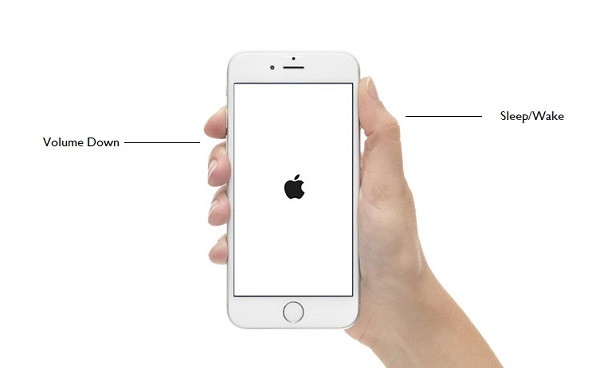
Step 2 >> Afterwards, for iPhone 7 and iPhone 7 plus try to press and hold Sleep/Wake as well as Volume Down buttons for at least 10 seconds. After this, you will see the Apple logo.
Step 3 >> Then for iPhone 6, iPad, iPod or its earlier version, press and hold Home and Sleep/Wake for 10 seconds until you see Apple logo.
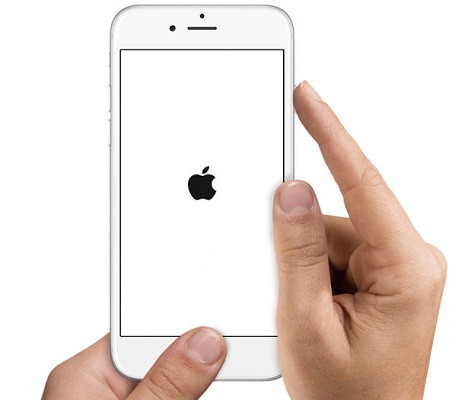
This method should work instantly on your iPad/iPhone. But still, if the iPhone won’t turn on, then try to perform it a couple of times.
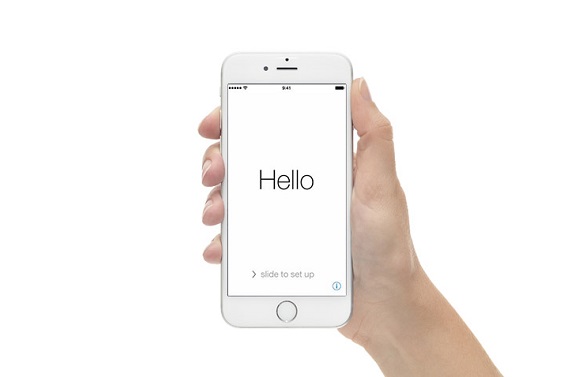
But still, if the problem persists then move on to the next step of diagnosing and fixing.
Method 3: Fix Won’t Turn on Issue By Restoring iOS With iTunes
If a hard reset didn’t work, then you should try restoring your device through recovery mode. Recovery mode or DFU (Device Firmware Update) mode prohibits your device from booting up or starting up in the usual way. You can use the recovery mode to restore a fresh copy of iOS on your device. To start your device in recovery mode, follow these steps:
Step 1 >> At First, connect your iPhone/iPad to a MacBook/Computer and open iTunes, iTunes will recognize your iPhone.
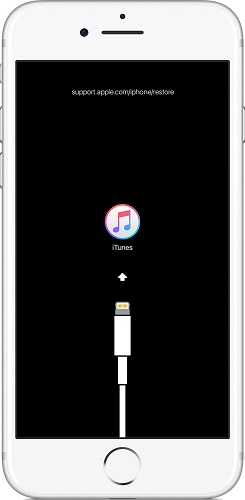
Step 2 >> Afterwards, plug in your device and force restart it in the following ways:
- To force restart iPhone X, iPhone 8 and iPhone 8 plus try to press and then quickly releasing the volume up button. Then press and release the volume down button. Then after the press and hold side button unless you see the Apple logo.
- To force restart iPhone 7 and iPhone 7 plus try to press and hold side as well as volume buttons for at least 10 seconds. Then after, you will see the Apple logo.
- To force restart iPhone 6, iPad, iPod or its earlier version, press and hold home and top buttons for 10 seconds until you see Apple logo.
Step 3 >> Later, this press the buttons unless you see the recovery mode screen.
Step 4 >> Your device will give display the option to restore or update. Then tap on update and iTunes will try to reinstall the fresh copy of iOS without erasing your data.
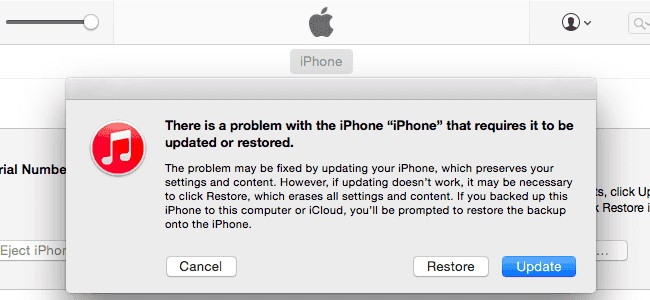
Step 5 >> In case the process takes more than 15 minutes your device will automatically exit the recovery mode. So repeat these steps a couple of times until the process completes successfully.
Problem 4) After all these steps if the iPhone won’t turn on then there are huge chances that there are some hardware problems or the screen has internally damaged. Try to remember if your iPhone was dropped or if water got spilled on it or something similar which could cause hardware damage. If you remember any such incident, then you need to visit the nearest Apple Store or Apple Authorized Service Provider.
You can also check for any external damages by closely inspecting the device for any damage mark. If your device is under warranty, then there are quite chances that you can replace your device. But if your device is out of warranty then repairing it can be a pain in the head as well as quite expensive.
Also Read:
- iPhone Stuck on Apple Logo: How to Fix iPhone X/11 Stuck on Apple Logo
- Delete Photos on iPhone: How to Delete, Recover Photos from iOS Devices
Summary
We hope that you find this article helpful and you will get success in turning your iPhone on. And if you think that there is anything missing in this article then feel free to mention in its comment section below.






























