Before we start discussing the problem, it is essential that we know about the problem in detail. Wouldn’t you want to know what the problem you are exactly facing is? We need to know about the problem in detail before we can look for a solution to handle this problem. So, what do you mean by the Windows Update Error Code 0x80070643?
Error Code 0x80070643 is a generic error that indicates that there is a fault in the Windows installer. When this particular error code appears on your screen, it means that you could either be prevented from installing the latest Windows update or any other software onto your personal computer.
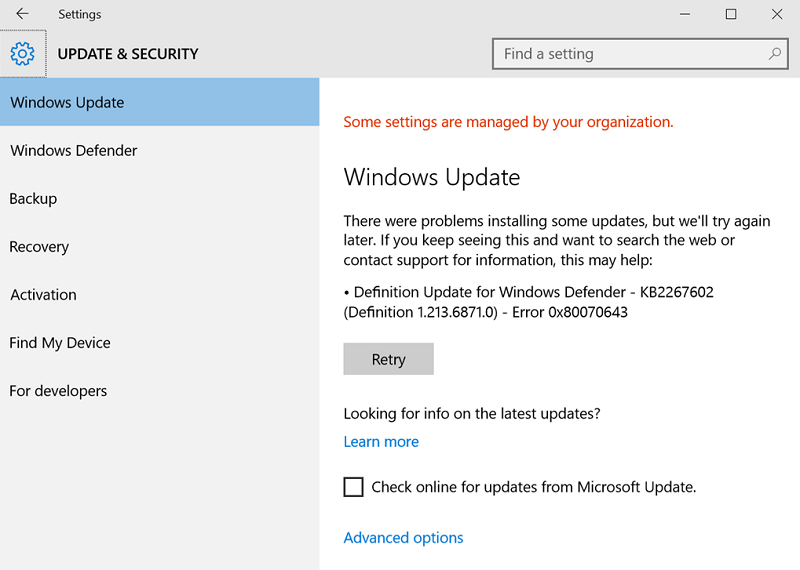
Contents
Why Windows Update Error Code 0x80070643 Occur?
Now, there are two possible reasons for Windows Update Error Code 0x80070643 to appear on your screen that is firstly due to the MSI software update registration or secondly due to the .NET framework installations being corrupt. For those of you who don’t know what is MSI, it is an abbreviation for Microsoft installer. It helps in analysing and sorting the updates for your personal computer.
Now, it is important for you to understand the importance of .NET framework; it is developing software that is created by Microsoft that only the Microsoft developers can use to create and develop their various applications.
All those new updates are brought to your personal computer only with the help of the .NET framework. To make things even simpler, the .NET framework is like the tastemaker that we use in our “MAGGIE” without which we would just be having plastic if you get the irony. Same way without .NET we would just be having a PC with no updates and just a plain boring screen and keyboard with nothing much to do.
Read Also:
So you see the importance of .NET. It consists of the Common Language Runtime and the .NET framework class library. The CLR or the common language runtime is an executive engine to the .NET framework whereas the .NET framework class library is the one that provides reusable codes for the software, meaning that it can be typed once and used while the same code be reused with a bit of modification.
How to Fix Windows Update Error Code 0x80070643 in Windows 10
Solution 1: Check The Internet Connection
Sure, does sound lame but its not always as you see it. Sometimes you could have a prolonged internet connection that could cause the problems in the installation of the Windows update.
It could cause the stalling of an important file that needs to be downloaded, or an important file may have been downloaded incompletely due to the internet connection.
Solution 2: Restart the Computer
Yes, it is true that sometimes restarting your computer can solve thirty percent of your problems without requiring professional help from someone. Restarting your personal computer has been proven effective in most and almost many cases.
Let me tell you why, it is essential to know that the operating system on your computer is using your RAM (Random Access Memory) constantly, sometimes due to the overuse of the RAM it tends to reach its limitation and thereby not working efficiently and causing problems.
In such cases restarting your personal computer could help you get rid of such problems. To explain it restarting your computer is like a “caffeine rush” in your personal computer that tends to wake up the system completely and gets it to work in an efficient way altogether. Mainly such installation errors occur due to freezing of programs, frequent crashes, overheating, slugging performance, etc. These occur due to over usage of RAM. Restarting your PC can resolve this issue.
After restarting your personal computer, you can then immediately initiate the installation of the software update and in this case the Windows update of your personal computer. It is like the “first aid” to your 0x80070643 error.
Solution 3: Close Other Programs
Most of the times, we have many applications that are running in the background and continuously affect the installation process of the Windows update. Unknowingly there could be automatic in-app downloads that could be affecting the process.
There is also a high possibility of the error code due to the gap in data connection because of the data traffic being caused by the apps that are running in the background. You should try to pause all the on-going downloads and then try to install the Windows update and check if the Windows Update Error Code 0x80070643 has been resolved.
Solution 4: Update Using Administrative Permissions
Guests are not welcomed everywhere. It is necessary to log in before you can make any significant changes to your system account. Installing Windows update on your personal computer is indirectly changing the system software. Thereby for security reasons, you are required to login to your account and then install the Windows Update.
Solution 5: Run Scannow or SFC On Your PC
There is always a possibility of having some of the other corrupted files that could be present on your computer that could be causing the error code to appear on your screen. These corrupted files can prevent your PC from downloading any software program on it.
With the help of scannow or sfc you can scan these corrupted files on your personal computer and remove them or rather help you replace them with those that are not corrupted.
To make things simpler, these are the “HIT”, and the corrupted files are “mosquitoes”. You can perform a scannow or sfc by following the steps below,
Step 1 – Hold the Windows and the X button on the keyboard simultaneously and choose the “Command Prompt (Admin)” from the menu.
Step 2 – Once you have done that, then type “sfc/scannow” in the command prompt. Then hit the enter button.
Step 3 – Wait for a couple of minutes until your personal computer has completed the scanning process.
Step 4 – Now try installing the system updates. Check if the Windows Update Error Code 0x80070643 has been resolved or not.
Solution 6: Do A Clean Boot Of Your Personal Computer
Being a working person, you often tend to download games or music apps on your personal computer, the presence of these third-party apps on your personal computer could slow down the processing of the other software on your personal computer and most of the time they take up most of the RAM that is generally supposed to be used for the installation of the Windows update causing the Error Code 0x80070643 to be displayed on the screen.
To get rid of these issues, it is advised to completely boot your system and then try to install the Windows update on the personal computer.
Solution 7: Use Troubleshooter
Yes, if you think that you have probably read this term “troubleshooting” somewhere, then you are entirely right. It is the same option we would click on without knowing what it meant as children when our web browser would not connect to the internet.
Troubleshooting is a program that helps you diagnose the cause of the problem. It is not always effective, but then again, sometimes it does help. You can use troubleshooting by following the steps below:
Step 1 – Firstly, click on the Start menu and then type “troubleshooting” in the search menu. Click on the troubleshooting option.
Step 2 – After that, click on the Windows update option in the troubleshooting menu. Then click on the “run troubleshooter“.
Step 3 – Now run the Windows update troubleshooter. And at last, restart your personal computer and check if the Windows Update Error Code 0x80070643 has been resolved.
Read Also:
- Oklahoma State Vs. Baylor Football Five Takeaways From Cowboys …
- Four Reasons For Optimism After Warriors Ugly Loss to Suns
Solution 8: Use System Restore Feature
Sometimes you may have made many changes in the settings of your personal computer to suit your comfort. Some of those changes may now be affecting the installation process of the Windows update and thereby display the error code on the screen.
That is why we suggest using the system restore feature; with this feature, you can get back your personal computer setting back to when it was working smoothly. In short, this is the reset option for your computer that could help you install the Windows update on your personal computer.
Solution 9: Reset The Components Of Windows Updates To Fix The Issue
In the previous method, we have used, resetting the entire system to resolve the Windows Update Error Code 0x80070643 we are facing but using this method, we only reset one part of the system in our personal computer.
In this option, all the previous updates of your Windows package get reset to the time when you just got the pc, which means that now you directly can update the Windows from its initial version to the latest version without having to download all the version that were there in between. You can do so,
Step 1 – At first, press the Windows and the X button on the keyboard and the click on the “Command Prompt Admin“.
Step 2 – After that type the commands that are given below:
net stop wuauserv
net stop cryptSvc
net stop bits
net stop msiserver
Step 3 – Then type the commands that are given below to rename the software distribution folder:
Ren C:\Windows\SoftwareDistribution SoftwareDistribution.old
Ren C:\Windows\System32\Catroot2 catroot2.old
Step 4 – Then type the commands to start the Windows update services and press the enter key after typing each of them:
net start wuaserv
net start crypSvc
net start bits
net start msiserver
Step 5 – Once you completed the above commands, then reboot and save the changes made to your system.
Solution 10: Disable Antivirus Program On Your Personal Computer
An antivirus is a must on every personal computer to protect your computer software from being targeted and infected with malware and virus that could corrupt your entire personal computer resulting in your PC to be of no use.
But when you are facing such an error code, you must disable your antivirus on your personal computer until the installation of the new Windows update is not entirely completed. It is because sometimes there could be a conflict between the antivirus program on your personal computer and the software update or in this case the Windows update that you want to install in your personal computer.
Firstly, it is advised that when such an error code appears on your screen, you should temporarily disable your antivirus program until the completion of the new Windows update. For those of you who think understanding information technology is as difficult as studying GREEK.
Here is how you can temporarily disable your antivirus:
Step 1 – Firstly, right-click on the antivirus icon on your personal computer.
Step 2 – A drop-down menu will appear on your screen. From that drop-down menu, you are supposed to click on the “disable” option.
Step 3 – On clicking on the disable button, you will now be provided with the option in which you can decide for how long you wish to disable your antivirus.
Note – it is recommended that you disable your antivirus for just 15 to maximum 30 mins. Or else get ready to pay a lot of money getting rid of the virus in your personal computer.
Solution 11: Install The Latest Version Of The .Net Framwork
Remember the part where I had mentioned, understanding .NET is essential. Well, if you were not paying attention at that moment, you need to know that .NET is the most important part in this error code.
.NET is developed by Microsoft to provide your personal computer with the latest software updates that are available, which means that it is very important to make sure that it’s up to date and working.
In simple terms, “NO .NET – NO UPDATE” and “OLD .NET – OUTDATED UPDATE”. That is why it is a must to have the latest version of the .NET FRAMEWORK. Let me help you get the latest .NET,
Step 1 – First of all, go to the official .NET website (i.e., Microsoft .NET framework)
Step 2 – Once you are there, depending on the compatibility of your personal computer and requirements of the latest .NET version. Select your .NET
Step 3 – Once you have decided the version of .NET you want to have in your personal computer, click on “Download“.
Step 4 – Once you have clicked on download, it will take you some time to download.
Step 5 – On completion of the download, click on “Open Download” and run the latest .NET framework.
Step 6 – After that, run your latest Windows Update.
Solution 12: Restart Windows Installer Service in Your PC
Like we have learnt before, restarting could be the key solution to various computer-related problems. Rebooting is the “caffeine rush” in computers.
It is advised that you restart your Windows installer service in your personal computer because there could be some kind of a faulty configuration resulting in the error code. “Restarting Does Help”.
To restart your Windows installer service,
Step 1 – Firstly, press and hold the Windows button and the R button simultaneously on your keyboard.
Step 2 – A dialogue box will appear. In that type “services.msc” and hit the enter button.
Step 3 – Once you hit the Enter button, the service window will open. In the services window click on the “Windows installer.”
Step 4 – After clicking on the Windows installer, then click on the “Restart” button.
Once you have followed these steps, check if the Windows Update Error Code 0x80070643 is resolved or not.
Solution 13: Manually Update The Windows Defender
It may sound funny, but your personal computer could have a soft spot for you in its Central Processing Unit, knowing that you have decided to update your Windows defender manually your computer could reward your efforts by installing the Windows update without showing the error code anymore,
Let me help you do this,
Step 1 – At first, click on the Windows button and the Q button simultaneously on your keyboard.
Step 2 – Now, search for Windows defenders in the search menu. Windows Defender will open.
Step 3 – Then click on the “Virus and threat protection” option in the menu under the protection area.
Step 4 – Click on the “virus and threat protection” option. You’ll find it in the menu under the updates option.
Step 5 – Check for the latest updates. If there are any click on the “download” and let them download.
Step 6 – Once you have downloaded the updates, reboot. Also, save changes in your pc.
Step 7 – Now, check if Windows Update Error Code 0x80070643 has been resolved.
Another Alternative Option
Step 1 – First of all, press and hold the Windows and the X button simultaneously on the keyboard and choose the “Command Prompt (Admin)“.
Step 2 – Then type the commands that are given below,
"%Program Files%\Windows Defender\MpCmdRun"
"%Program Files%\Windows Defender\MpCmdRun"
Step 3 – After the commands have been entered, the processing will take place.
Step 4 – Then close the command and reboot your system. Now check if the Windows Update Error Code 0x80070643 has been resolved.
Recommended:
- Update Failing With Error 0x8024200D
- Update Error 0x80070020
- Upgrade Error 0xc1900107
- Update Error Code 0x8024a105
Conclusion
With this, we’ve reached the end of this guide. I hope this guide proves useful to you. Thank you for reading!






























